When you find useful items such as articles in the Library you may find it useful to save the results to Reference management software so you can review them later.
Reference management software will help you to:
- Export your references from the Online Library databases.
- Organise your references into categories.
- Manually enter bibliographic details from print resources.
- Export your references into your completed essay in the correct citation style.
RefWorks
RefWorks is reference management software which University of London distance learning students have free access to for the duration of their programme.
Creating a RefWorks account

You will then see the following screen. Select No account? Sign up here
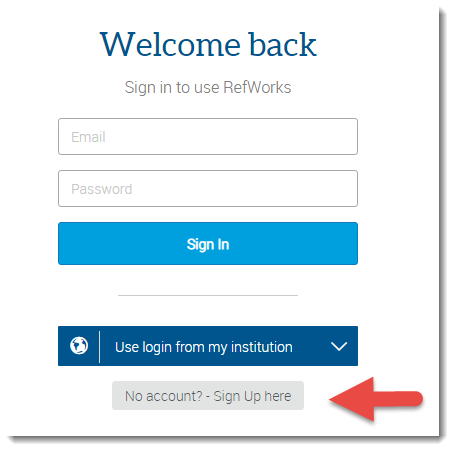
Then enter your @student.london.ac.uk email address. If you are given the error 'Oh no your institution was not recognised', please open a different internet browser and try again. Make sure that you go to RefWorks from the Library Search as described above as you will not be able to create an account if you go directly to the RefWorks website.
Exporting results to RefWorks
From Library Search (formerly Summon)
Once you have a RefWorks account, you will be able to export search results from Library Search into RefWorks by selecting the RW icon:
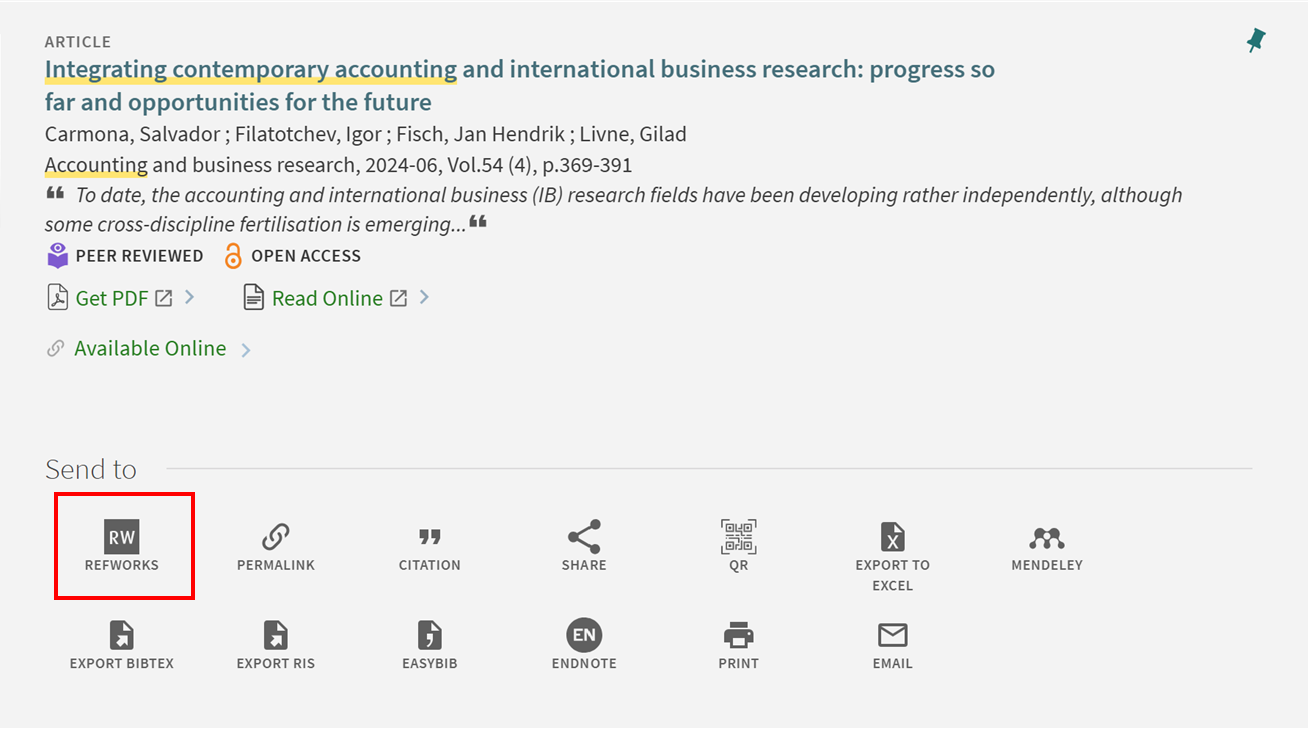
The video in the Using Library Search Guide also demonstrates how to export results into RefWorks from Library Search.
From databases
You can also save items in RefWorks directly from databases. You will often see an 'Export' or 'Cite' button next to the text of an article. For details on how to do this in a specific database, take a look at the Quick Start Guide for that database.
Using RefWorks
RefWorks has lots of features to help you with your studies, including:
- You can automatically generate your bibliography using RefWorks. Select the references you want to include, and then click Create Bibliography at the top of the page. You can choose which reference style it will use, such as Harvard or OSCOLA.
- You can upload PDFs to RefWorks, so that you can keep the most useful articles in one place. In RefWorks, click the 'Add' button in the top left corner, or simply drag the file onto the RefWorks webpage. You have an unlimited amount of storage space. RefWorks' Creating References and Adding Documents video shows you how to do this.
- You can annotate documents in RefWorks. Click on the reference and if you have uploaded the article you will see the Read button in the panel on the right. You can then select text and click on the Highlight or Comment buttons at the top.
- You can insert references directly from RefWorks into your essay using a plugin for Microsoft Word. RefWorks' Writing with RefWorks video explains how to do this.
- You can add references and full text to RefWorks from websites using the Save to RefWorks browser plugin. Install it by going to Tools in RefWorks.
Videos on the RefWorks YouTube channel show how you can use RefWorks in more detail.
Other Reference Management Software
There are other free reference management software packages which you may want to use to generate citations and bibliographies, organise your research, and collaborate with others.
Mendeley offers 1 GB free storage space for your research papers. Download Mendeley desktop version and the free iphone / ipad app and sync your research to access it on the move. Our Mendeley guide gives a brief overview of the features.
Zotero allows you to collect, organise, cite, and share your research sources within the free Firefox browser.
Now that you have organised your references, the next section will look at how to cite them in your work.
